Messenger Room
Facebook has lauched its latest videoconferencing feature, Messenger Rooms, to compete with Zoom, Google Meet and Mirsoft Teams, as more people turn to video chat during Covid-19 lockdowns.
Messenger Rooms allows up to 50 people to video chat at a time. There’s
no limit to how long you can talk, and you don’t even need a Facebook
account to join a room.
How to create Room?
We can create room in both facebook and messenger. Room in WhatsApp and
Instagram will be available soon. We can create rooms in the following
ways in both facebook and messenger.
1. Using Desktop/Mobile Facebook
Room can be create both on PC and Mobile in the following way.
1. Click on create button on the timeline to create Room.
Say Hi to invite Facebook friends, if you have already created
room.
1. Romm Activity
This option is used to choose the purpose of creating Room. By default it is
your name's room like Farooq 's room. you can also create new room as
well.Click on New to create new room.
you can choose new icon and new name as well. Just like Web class in the
following figure. Then Save button to save new room.
2. Who is invited?
This option is used to choose to invite the type of people to the Room. There
are two options:
- Freinds
- Invite Specific freinds
Friends: Allows all the facebook friends to see and join
this Room.
Invite Specific frineds: Allows to choose the friends for inviting to
join this Room.
Click the friend porfile to invite to the Room. you can also search any frined
here.
Inviting by sharing link: Click Skip if you want to invite
people having no facebook account by sharing the link.
Tun on link sharing.
After clicking skip button this pop window will appear. Click on Turn On
button to allow every one to join the Room by clicking the link.
3. Start Now
This option is used to start creating Room now or scheduled for future.
Create Room
After Time setting click Create Room button to create Room and allow
other to join this Room.
Link Sharing
After this a pop window will appear. Here you can:
- Copy the link: Click the icon in front of setting icon to copy the link and share via messenger to invite to the Room.
- Invite: Once again you can choose people to invite
- Share: Share post on Facebook to invite others
- Edit: Change Room setting
- End Room: Close Room
Then click Join button to allow other to join the Room.
Facebook profile verification
Click your facebook account title to enter into Room. This will also others to
join the Room.
Room Window
After facebook account verification the main Room window will be opened.
Some of the main features are:
Main Features
-
Share your Screen: Click to share your screen with participants
-
Participants: Click to see the participants joined this room
-
Live video: Click to on/off video
-
Microphone: Click to mute/unmute mice
-
Close Room: Click to close room
-
Copy: Click to copy joining link
Remove Participant/Lock the Room
You can remove participant. Similarly you can lock the room to avoid
others to join this room.
After click Remove button a confrimaton message is appeared click
once again Remove button to remove participant.
Unlock the Room
After removing participant the room is locked automatically, tap the
button to the right to unlock the room.
2. Using Mobile Messenger App
Room can be created in the updated version of facebook messenger as
follows:
1. Open the messenger and click People icon.
2. Click on Create a Room to create new room.
3. Click on Edit button to choose who can join this room.
4. Two optoion for joing appeard.
-
People with the link: Any one can join who has the link shared by you.
-
Only people on Facebook: Only your facebook friends can join.
Link Sharing
Copy the link and share using any availabe messenger.
End/ Leave Room
Click the cross button on the upper left most corner to end or leave the
room.

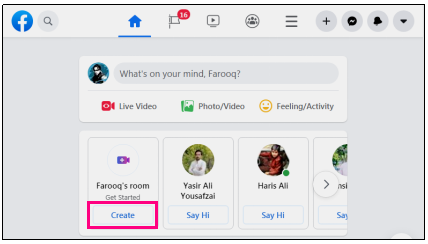























No comments:
Post a Comment